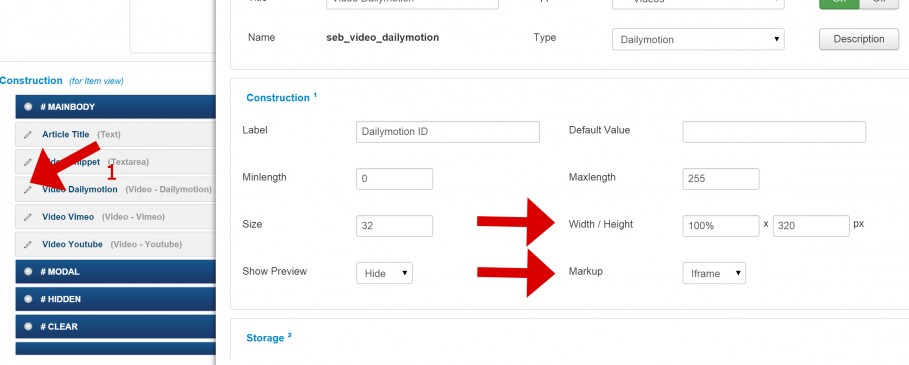The videos app allows you to easily add and display videos from Youtube, Dailymotion and Vimeo simply by adding the Video ID.
Adding a video
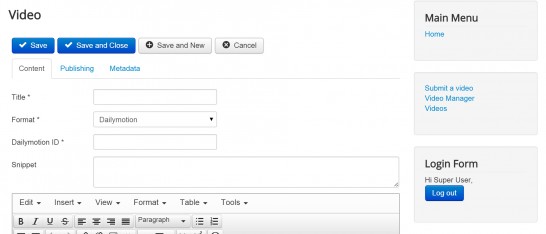 Videos can be added through either the back-end or front-end video submission forms. In the front end, you can click the "submit a video" link in the Video App menu, or click "add new" from the video manager.
Videos can be added through either the back-end or front-end video submission forms. In the front end, you can click the "submit a video" link in the Video App menu, or click "add new" from the video manager.
Selecting the format of the video will reveal an additional field where you can add the video ID from the respective video provider. The video ID can be found in the URL for each service:
- If the Youtube video URL is https://www.youtube.com/watch?v=x2B5d-8H588 then the ID is the portion that comes after ?v=. In this case, "x2B5d-8H588"
- If the Vimeo video URL is https://vimeo.com/129643751 then the ID is the portion that comes after .com/. In this case, "129643751"
- If the Dailymotion video URL is http://www.dailymotion.com/video/x2e059h_jay-z-on-the-future-of-the-recording-industry_news then the ID us the portion that comes after /video/. In this case, "x2e059h_jay-z-on-the-future-of-the-recording-industry_news"
Altering the dimensions and embed options of your videos
Each of the YouTube, Vimeo and Dailymotion fields have parameters for setting the width & height in the field settings. Simply click the edit icon next to the field you wish to edit and make your changes. You can also change the embed settings by altering the "Markup" selection.