How to create a User App Form for Membership, or Custom Profile
With SEBLOD, an entirely different User Form can be created and used. This may be useful on sites that have a membership such as, Sport Teams, Clubs, or a Church.
Create a new Content Type based on user
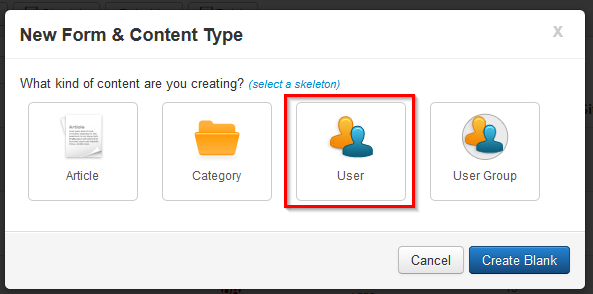
Create a new Content Type from the Construction > Forms & Content Types menu, and select the User skeleton Content Type.
User Content Type Settings
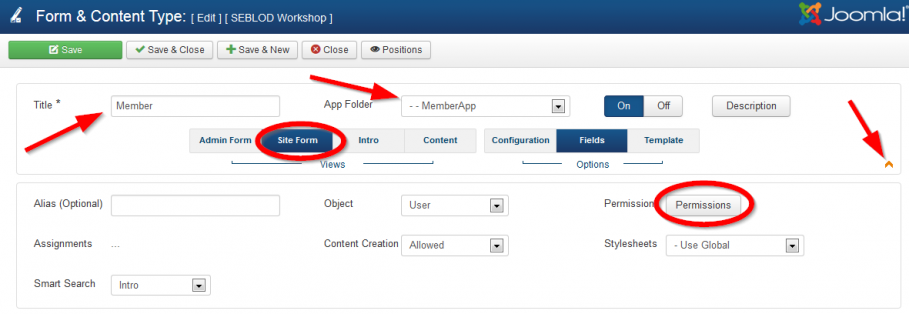
• Give your App a Title
• To keep your Apps organized, it is a good idea to put them in a folder.
• The Chevron in the lower right hand corner of the Title block reveals the permissions.
• Set the permissions on the Site Form, to Public so that anyone can access and create a User Profile.
• Save the Content Type.
At this point, a new user content type has been created. The next step is to add the fields.
Add the Fields
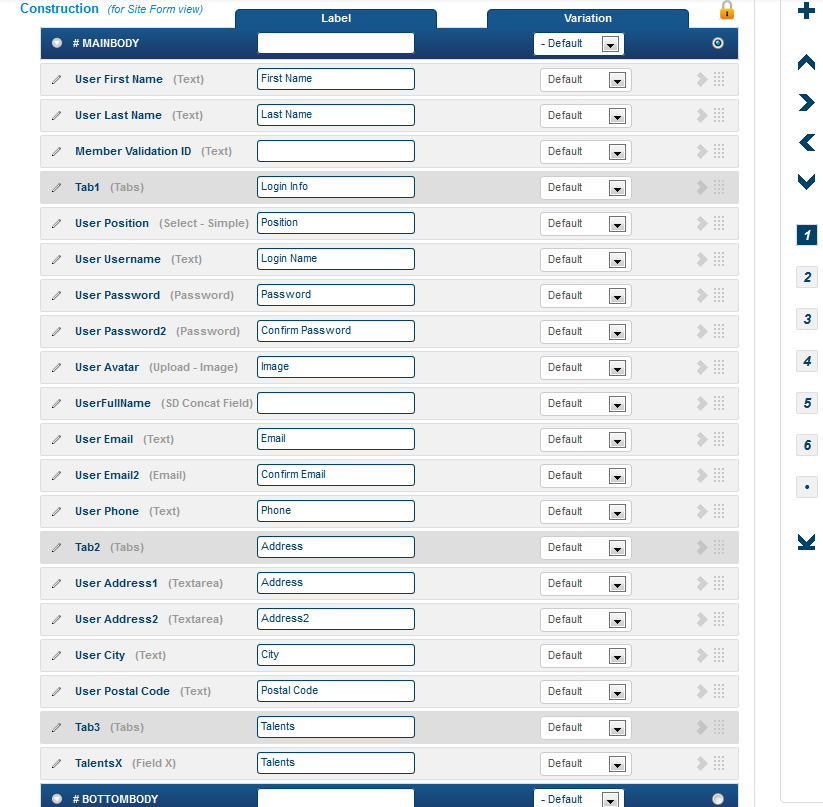
Add the fields that are needed to define the user's profile. In some cases it is necessary to use conditionals to present different fields as discussed in this post.
In this example the SD Field Concat field is being used to construct the user's Name field in the format: First_Name Last_Name.
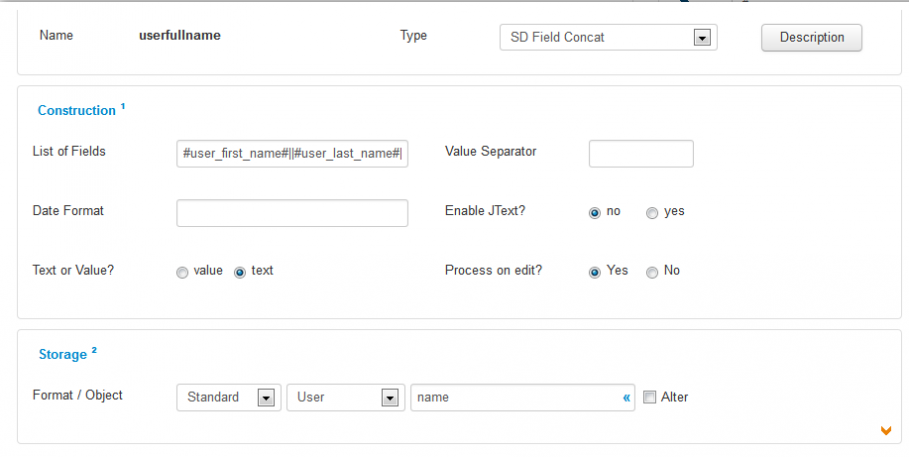
The fields in the Site Form should be copied to the Admin View, so that the Administrator can also access the form. Additional fields may also be necessary for the Admin View, such as user groups, registration dates, etc.
Fields may also be added to the Content View, depending on how the information will be presented. If a Search & List Type will be used, then adding fields to the Content View is not necessary because they can be added at the Search & List Type.
Integration
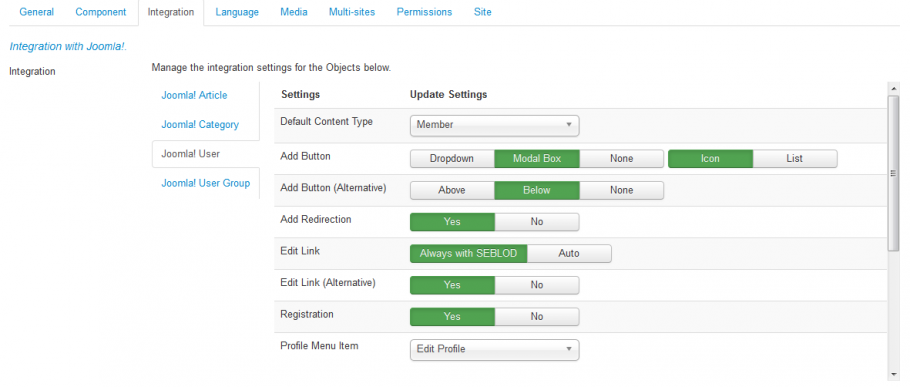
Set the Default Content Type using the new User Content Type.
Now when a user creates a new account they will be presented with the newly created User form.
Edit Profile
The final step is creating an Member Menu item in which they will be able to edit their profile.
