The field "group X" allows to duplicate X times a group of SEBLOD’s fields. To define the group of fields you want to duplicate, you have to create first a content type with the fields of the group.
Field's parameter
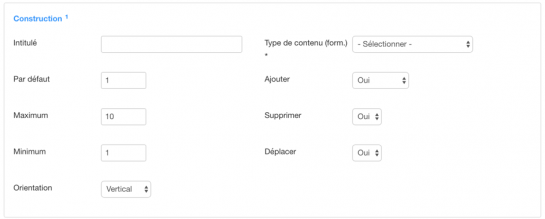
- Title : add the label of the field that are displayed on the form. If you don’t want a label, add the key word “clear"
- Content type : select the content type (group of fields) to duplicate
- Default : default number of occurrences of group X when the form loading
- Maximum
- Minimum
-
Add : action to add an occurrence of “group X"
- No : select “no” to not display the add button
- Yes : select “yes” to display the add button to the right of each occurrence of "group X"
In the example below, it’s the green button "+ "
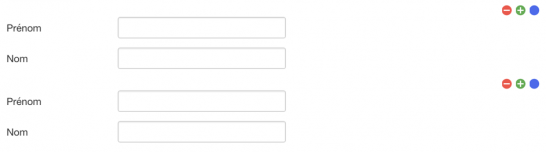
- Above : display the add button above the occurrences of the “group X" field
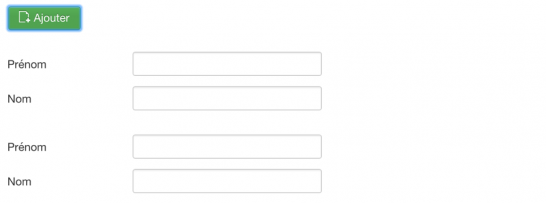
- Below : Display the add button below the occurrences of the “group X" field
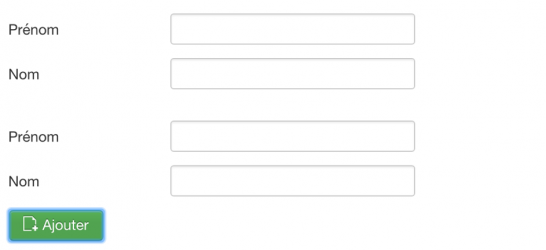
- Both : Display the add button above and below the occurrences of the “group X" field
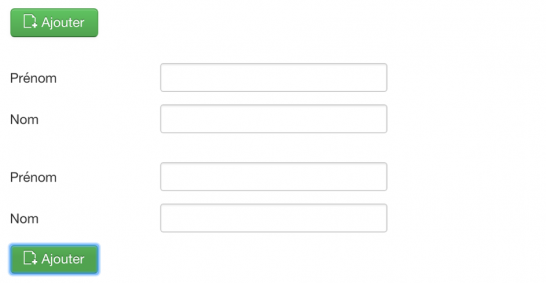
-
Delete : action to delete an occurrence of “group X"
- No : select “no” to not display the delete button
- Yes : select “yes” to display the delete button
In the example below, it’s the red button “-"
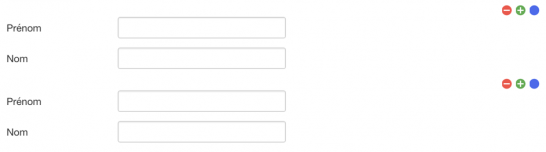
-
Move : action to move an occurrence of “group X"
- No : select “no” to not display the move button
- Yes : select “yes” to display the move button
In the example below, it’s the blue button
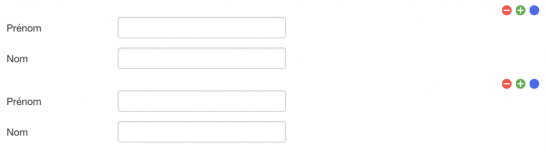
Storage
"Group X" Field
The storage of the “group X” field is:
-
Content type "article"
- Custom --- Article --- column-name

- Content type "user"
- Custom --- User --- column-name

Field of the content type
Note : The content type used by the “group X” field must be based on the same object (article, category,...) than the one of the content type which contains the “group X” field.
If these fields won't be used in a search form, the storage can be configured with 'None'.
Otherwise, the storage of each field of the group must be identical and match the “group X” field:
If the storage of the “group X” field is configured to be an existing column of the related item, like "introtext":
Custom / Article / introtext
the field of content type must have the same configuration and must have the name of the field’s storage between square brackets:
Custom / Article / introtext[name_storage]
If the storage of the “group X” field is configured to be a new column of the related item, like “my_column":
Custom / Article / my_column
the field of content type must have the same configuration and must have the name of the field’s storage between square brackets:
Custom / Article / my_column[name_storage]
And you must indicate the content type which the storage is linked with: the one that contains the “group X" field.
Search on a "Group X" field
The search occurs on one or some fields of a “group X” field.
1. Place the fields of the content type of the “group X” in a search form,
2. Click on the button 3 to select a search operator,
3. Click on +, a modal opens,

4. Select the name of the “group X” field on the “Collection" parameter.
Le champ "groupe X" permet de dupliquer x fois un groupe de champ SEBLOD. Pour définir le groupe de champ à dupliquer il faut créer au préalable un type de contenu contenant les champs du groupe.
Paramètres du champ
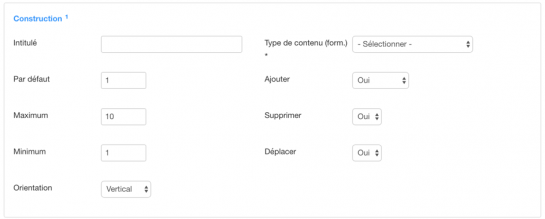
- Intitulé : ajouter le libellé du champ qui s’affiche sur le formulaire. Si vous ne souhaitez pas avoir un libellé, ajouter le mot clé "clear"
- Type de contenu : sélectionner le type de contenu (groupe de champs) à dupliquer
- Défaut : nombre par défaut des occurrences du groupe X au chargement du formulaire
- Maximum
- Minimum
- Ajouter :
action d’ajouter une occurrence du "groupe X"
- Non : sélectionner "non" pour ne pas afficher le bouton d'ajout
- Oui : sélectionner "oui" pour afficher le bouton d’ajout à droite de chaque occurrence du "groupe X"
Dans l’exemple ci-dessous, il s’agit du bouton "+" en vert
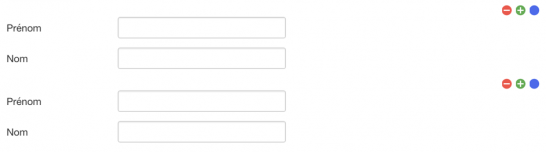
- Au-dessus : afficher le bouton d’ajout au-dessus des occurrences du champ "groupe X"
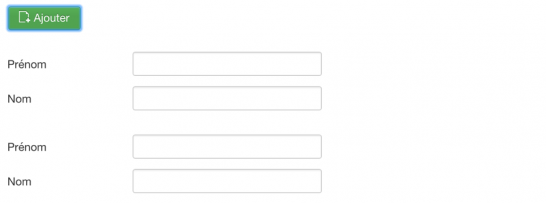
- Au-dessous : afficher le bouton d’ajout en dessous des occurrences du champ "groupe X"
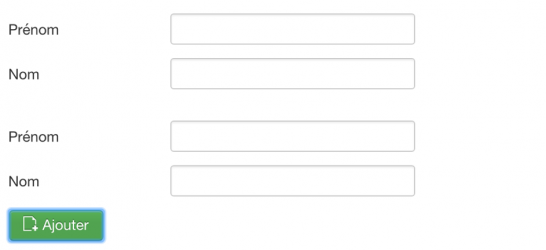
- Les deux : afficher le bouton d’ajout au-dessus et en dessous des occurrences du champ "groupe X"
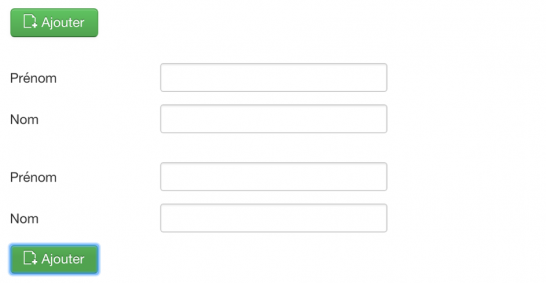
- Supprimer :
action de supprimer une occurrence du "groupe X"
- Non : sélectionner "non" pour ne pas afficher le bouton de suppression
- Oui : sélectionner "oui" pour afficher le bouton de suppression
Dans l’exemple ci-dessous, il s’agit du bouton "-" en rouge
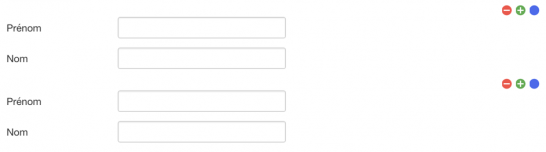
- Déplacer :
action de déplacer une occurrence du "groupe X"
- Non : sélectionner "non" pour ne pas afficher le bouton de déplacement d’une occurrence du champ "groupe X"
- Oui : sélectionner "oui" pour afficher le bouton de déplacement d’une occurrence du champ "groupe X"
Dans l’exemple ci-dessous, il s’agit du bouton en bleu
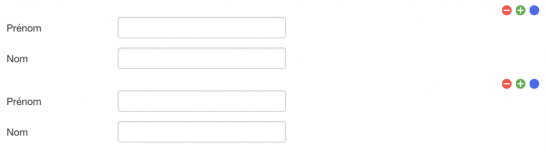
Stockage
Champ "Groupe X"
Le stockage du champ "groupe X" est :
- Type de
contenu "article"
- Personnalisé --- Article --- nom-colonne

- Type de contenu "utilisateur"
- Personnalisé --- Utilisateur --- nom-colonne

Champs du type de contenu
Remarque : Le type de contenu utilisé par le champ "groupe X" doit être basé sur le même objet que celui du type de contenu contenant le champ "groupe X"
Si aucune recherche n'est prévue à partir de ces champs, le stockage peut être configuré à 'Aucun'.
Sinon, le stockage de chaque champ du groupe doit être identique et correspondre à celle du champ "groupe X" :
Si le stockage du champ "groupe X" est configuré pour être une colonne existante de l'objet correspondant, comme "introtext" :
Personnalisé / Article / introtext
le champ du type de contenu doit être configuré de même en ajoutant le nom du stockage du champ entre crochets :
Personnalisé / Article / introtext[nom_stockage]
Si le stockage du champ "groupe X" est configuré pour être une nouvelle colonne de l'objet correspondant, comme "ma_colonne" :
Personnalisé / Article / ma_colonne
le champ du type de contenu doit être configuré de même en ajoutant le nom du stockage du champ entre crochets :
Personnalisé / Article / ma_colonne[nom_stockage]
Et en indiquant le type de contenu auquel le stockage est lié : Celui qui contient le champ "groupe X".
Recherche sur un champ "Groupe X"
La recherche s’effectue sur un ou plusieurs champs d’un champ "groupe X".
1. Placer les champs du type de contenu du "groupe X" dans le formulaire de recherche,
2. Cliquer sur le bouton 3 pour sélectionner un opérateur de recherche,
3. Cliquer sur +, une modale s’ouvre,

4. Sélectionner le nom du champ "groupe X" du paramètre "Collection" sur la modale qui s’ouvre.
