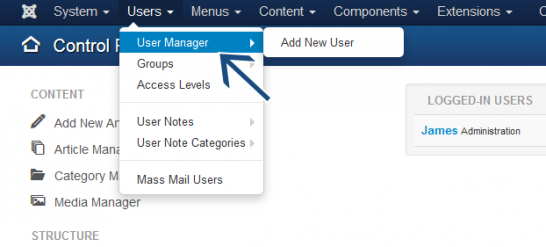 From the Joomla! control panel, go to the User Manager
From the Joomla! control panel, go to the User Manager
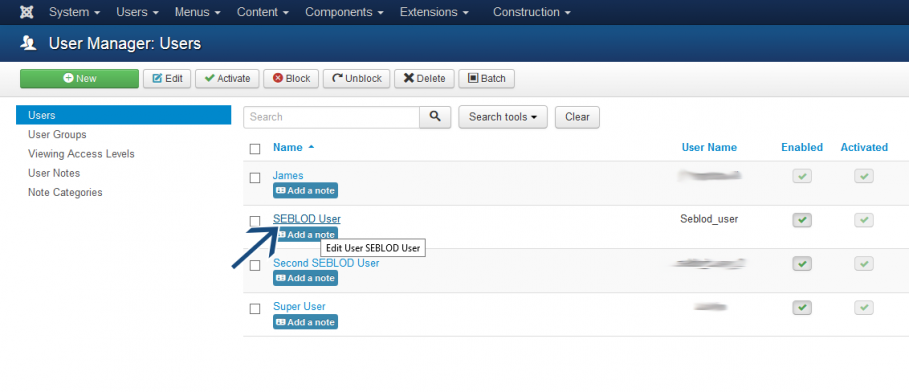
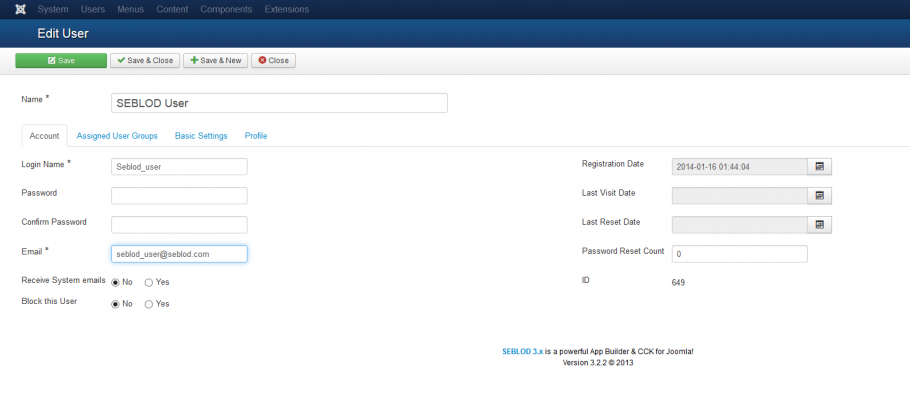
Once you have finished editing, click "Save and Close"
Editing a SEBLOD User with the Standard Joomla! Form
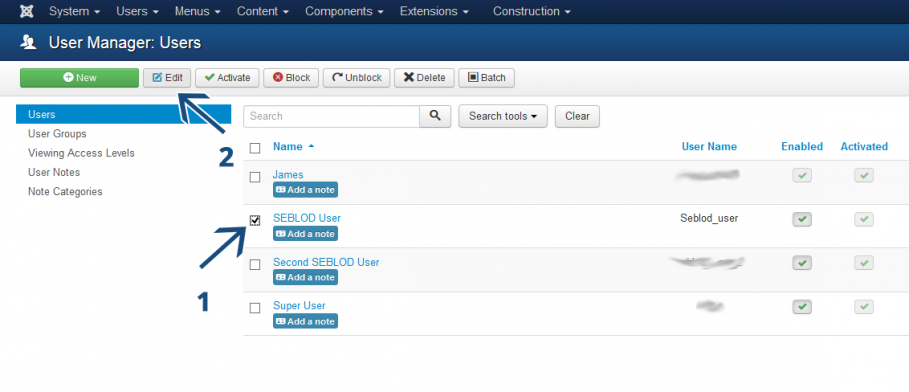
SEBLOD & Joomla! Integration Options for Editing Users
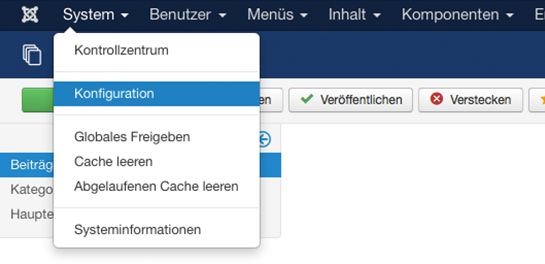 Click on System -> "Global Configuration"
Click on System -> "Global Configuration"
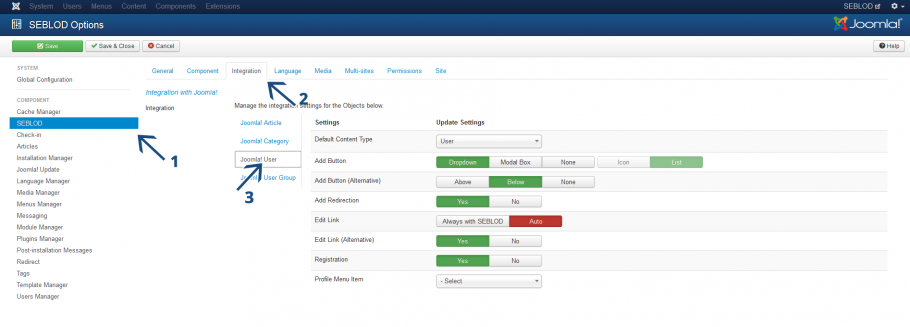
Edit Link
If "Auto" is selected, clicking the User "Name" in the User manager will open the User with whatever form was initially used to create it. So, if you created the User with SEBLOD initially, it will open with SEBLOD. Otherwise, if you created the User as a "Standard Joomla! Content" it will open with Joomla!.If you change this option to "Always with SEBLOD" it will open with SEBLOD when you click the User "Name" regardless of whether the initial User was created as a Standard Joomla! Content or not.
Edit Link (Alternative)
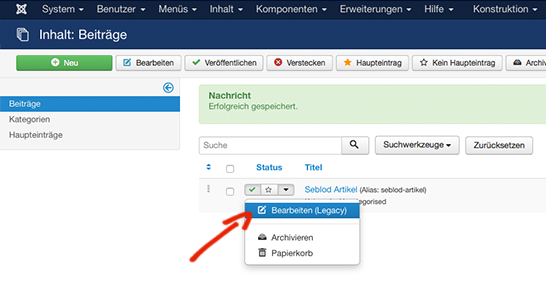 NOTE: This option does not have any functionality in Joomla 3.2. It's functionality will work when the drop down options are available in the User Manager.
NOTE: This option does not have any functionality in Joomla 3.2. It's functionality will work when the drop down options are available in the User Manager.Registration
This option lets you toggle whether to use the SEBLOD User registration form in the front end or not. Set it to "Yes" to use the SEBLOD User Registration form. Set it to "No" to use the Joomla Registration form.Inzwischen haben Sie bereits Ihren ersten User mit SEBLOD angelegt. In diesem Tutorial wird gezeigt wie Sie das Benutzerprofil anschließend bearbeiten können.
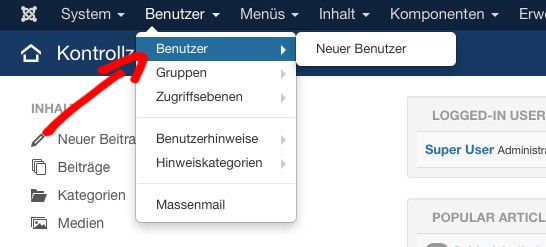 Klicken Sie im Admin Menü auf Benutzer > Benutzer
Klicken Sie im Admin Menü auf Benutzer > Benutzer
Im Benutzer-Manager finden Sie eine Liste aller zuvor erstellten Benutzer. Um einen Benutzer mit SEBLOD bearbeiten, klicken Sie auf den Namen.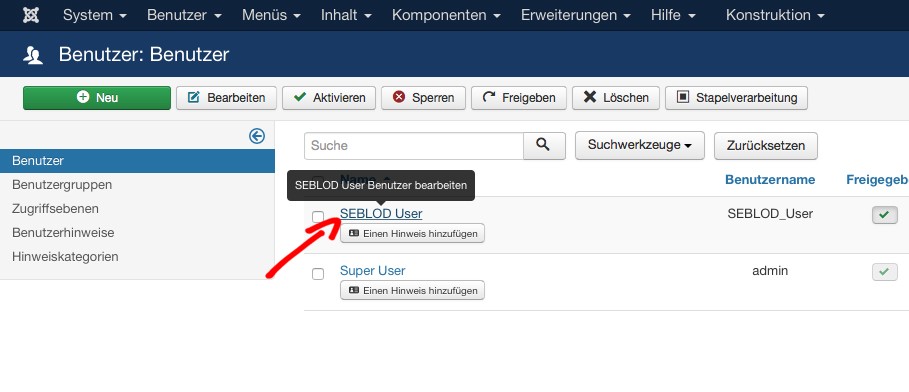
Es öffnet sich anschließend das SEBLOD Benutzerformular. Wir können jetzt alles was den Benutzer betrifft bearbeiten. Beispielsweise passe ich die E-Mail-Adresse des Benutzers an.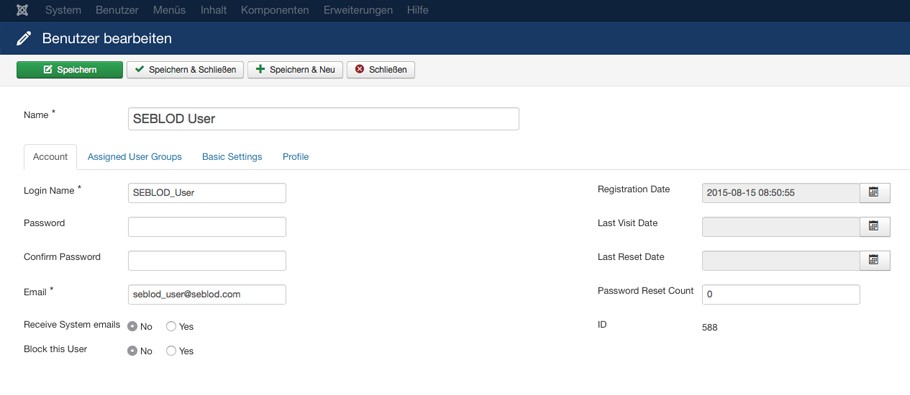
Sobald Sie mit dem Bearbeiten fertig sind, klicken Sie auf "Speichern und schließen".
Bearbeiten eines SEBLOD Benutzers mit der Standard-Joomla! Formular
Um einen Benutzer mit dem Standard-Joomla! Formular zu bearbeiten, klicken Sie auf das Kontrollkästchen (1) und auf die Schaltfläche "Bearbeiten" (2):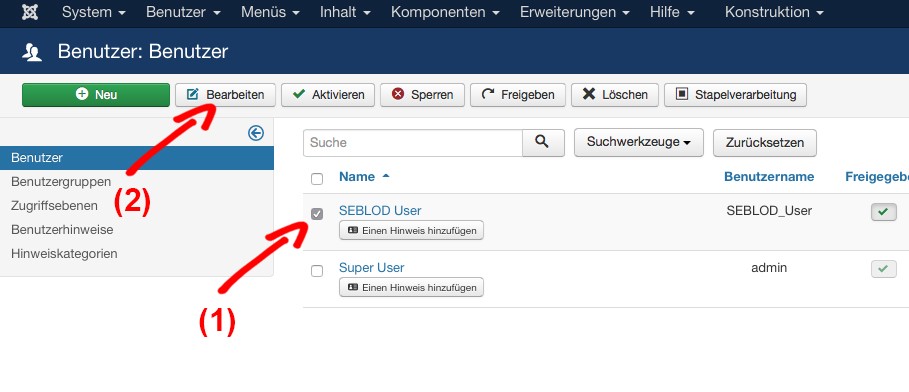
SEBLOD & Joomla! Integrationsmöglichkeiten für die Bearbeitung von Nutzern
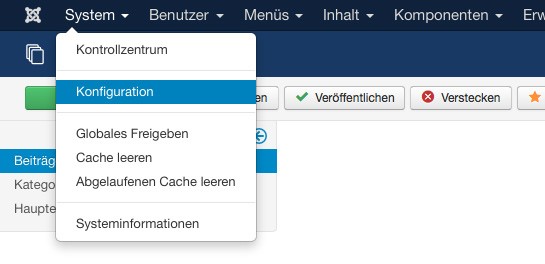
Dazu wir in die Globale Konfiguration unter System > Konfiguration.
Klicken Sie unter "SEBLOD" (1) auf den Tab "Integration" (2) und dann auf "Joomla! User" (3) 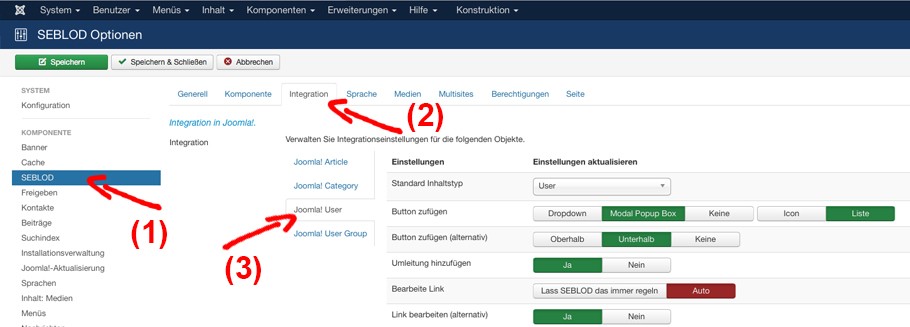
"Bearbeite Link"
Wenn "Auto" ausgewählt ist, öffnen Sie durch Klick auf den Benutzernamen im Benutzer-Manager das Userprofil mit dem Formular mit dem der Nutzer auch ursprünglich erstellt wurde. Das heißt, wenn Sie den Benutzer mit SEBLOD erstellt haben, wird dieser mit SEBLOD geöffnet. Wenn Sie den Benutzer als "Standard Joomla! Nutzer" erstellt haben, wird er mit Joomla geöffnet. Wenn Sie diese Option auf "Lasse das SEBLOD immer regeln" auswählen, wird der Benutzer bei Klick auf den Benutzernamen immer mit SEBLOD geöffnet - unabhängig davon, ob der Nutzer ursprünglich mit SEBLOD erstellt wurde oder nicht.
Link bearbeiten (alternativ)
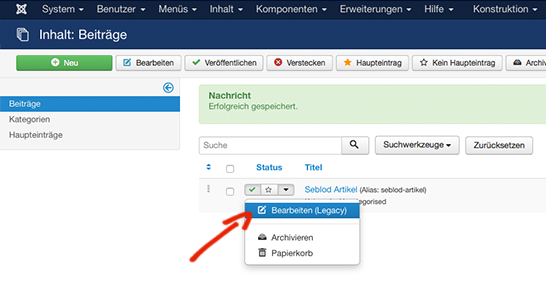
Hinweis: Diese Option hat keinen Einfluss in Joomla 3.2. - Die Funktion ist vorhanden wenn die Dropdown Funktion im User-Manager vorhanden ist.
Registrierung
Diese Option legt fest ob bei der Userregistrierung im Frontend das SEBLOD Formular oder das Native Joomla Formular angezeigt wird. Mit "Ja" wird das SEBLOD Formular angezeigt, mit "Nein" die Joomla! Registrierungs Maske.
A présent, vous devriez avoir déjà créé votre premier utilisateur en utilisant SEBLOD. Ce tutoriel vous montre comment modifier les profils utilisateurs que vous avez créés avec SEBLOD.
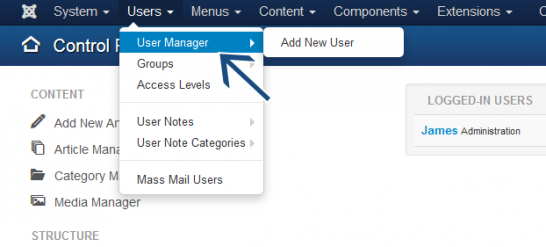
Depuis le panneau de commande Joomla!, allez dans le gestionnaire d’utilisateurs.
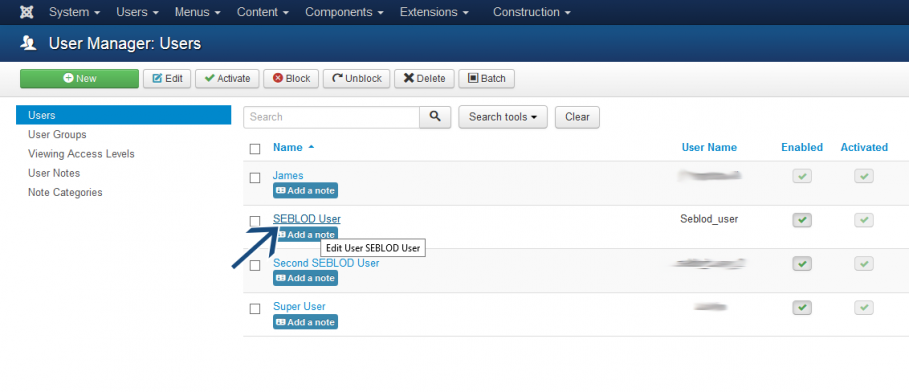
Le formulaire qui s’ouvre est le formulaire d’utilisateurs SEBLOD. Nous pouvons maintenant modifier n’importe quel aspect de l’utilisateur que nous voulons. Je vais modifier l’adresse email de l’utilisateur.
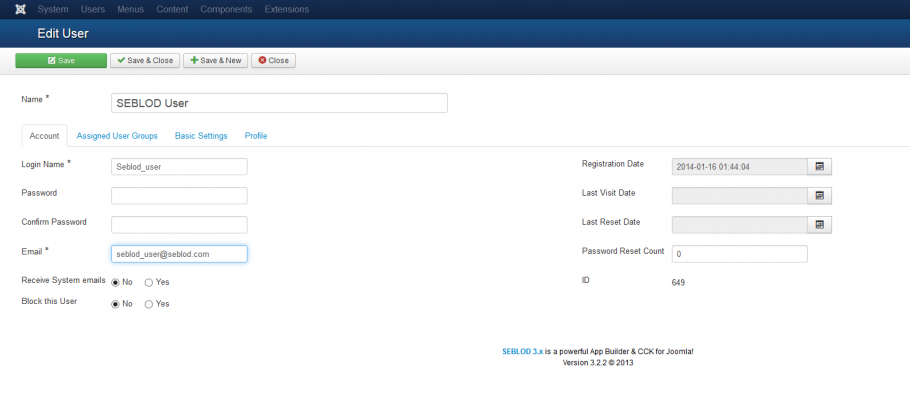
Une fois que vous avez fini de modifier, cliquez sur "Save and Close".
Modifier un utilisateur SEBLOD avec un formulaire standard Joomla!
Pour modifier un utilisateur SEBLOD avec le formulaire standard Joomla!, cliquez sur la case à cocher (1) et cliquez sur le bouton «Edit» (2) :
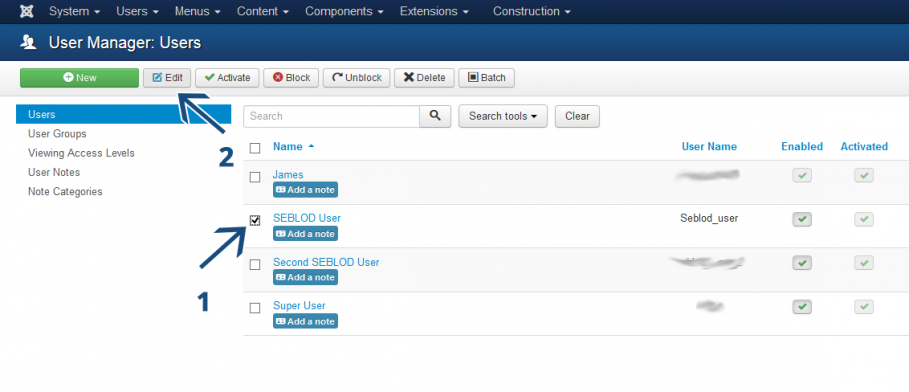
Les options d'intégration SEBLOD & Joomla! pour modifier les utilisateurs
Maintenant, nous allons voir comment changer certaines options d’intégration pour modifier les utilisateurs. Nous faisons ça dans la configuration globale Joomla!
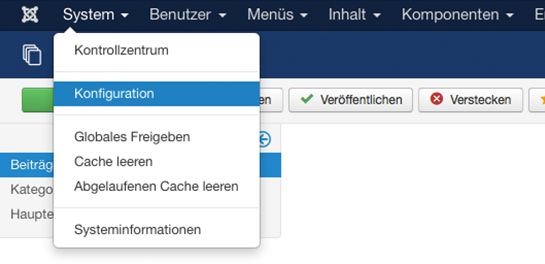
Cliquez dans "System" -> "Global Configuration"
Ensuite, cliquez sur "SEBLOD" (1) puis cliquez sur l'onglet "Integration" (2) et cliquez sur "Joomla! User" (3)
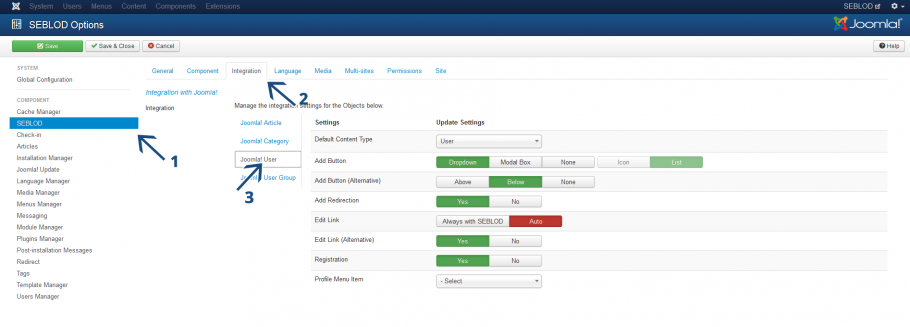
Edit Link
Si "Auto" est sélectionné, quand vous cliquerez sur le nom d’utilisateur dans le gestionnaire d’utilisateurs celui-ci s’ouvrira avec le formulaire qui a été initialement utilisée pour le créer. Donc, si vous avez créé l’utilisateur avec SEBLOD, il va s’ouvrir avec SEBLOD. Sinon, si vous avez créé l’utilisateur en "Standard Joomla! Content" il va s’ouvrir avec Joomla!.
Si vous changez cette option en "Always with SEBLOD" il va s’ouvrir avec SEBLOD lorsque vous cliquez sur le nom d'utilisateur indépendamment du fait que l'utilisateur initial a été créé en "Standard Joomla! Content" ou non.
Edit Link (Alternative)
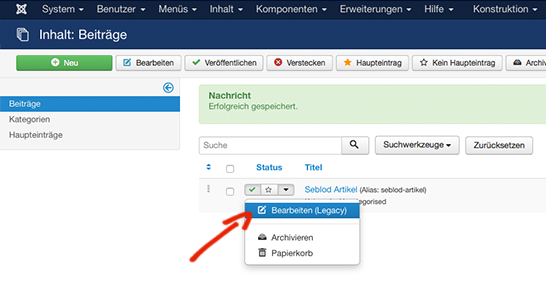
REMARQUE : Cette option n’a aucune fonctionnalité dans Joomla 3.2. Cette fonctionnalité fonctionne quand les options du menu déroulant sont disponibles dans le gestionnaire d’utilisateurs.
Registration
Cette option vous permet d'utiliser le formulaire d'inscription utilisateur SEBLOD du côté site ("front-end") ou non. Réglez-le sur "Yes" pour utiliser le formulaire d’inscription utilisateur SEBLOD. Réglez-le sur "No" pour utiliser le formulaire d’inscription Joomla!.
