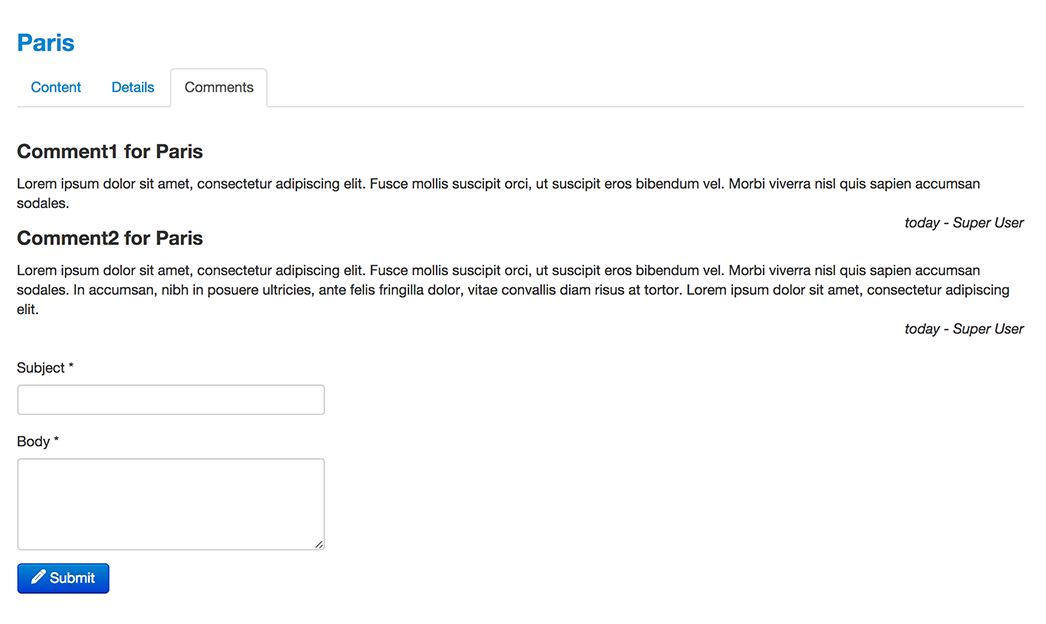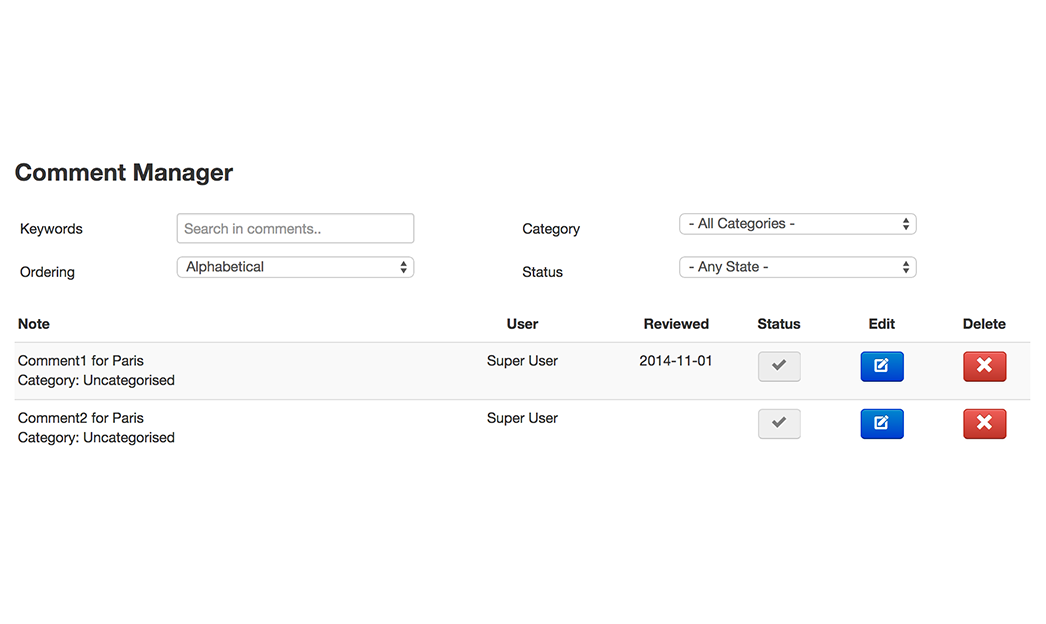Comments App for SEBLOD
Manage and add comments to any content type. Read the Manual
Comments App
Easy to start with.. easy to extend.. easy to reuse !
This app is ready for Joomla! 3.x
Make sure to backup your site before any install/update.
Overview
Here is what's included in this app..
Form & Content Types
Comment:
- Back-end Form
- Front-end Form
Fields & Plug-ins
Field:
- SEBLOD Form
- SEBLOD List
Object:
- User Note
List & Search Types
Back-end:
- Comment Manager
Front-end:
- Comments
- Comments (Latest)
- Comment Manager
Templates & Views
Content / Form:
- Minima
List:
- List
Form & List
Front-end Manager
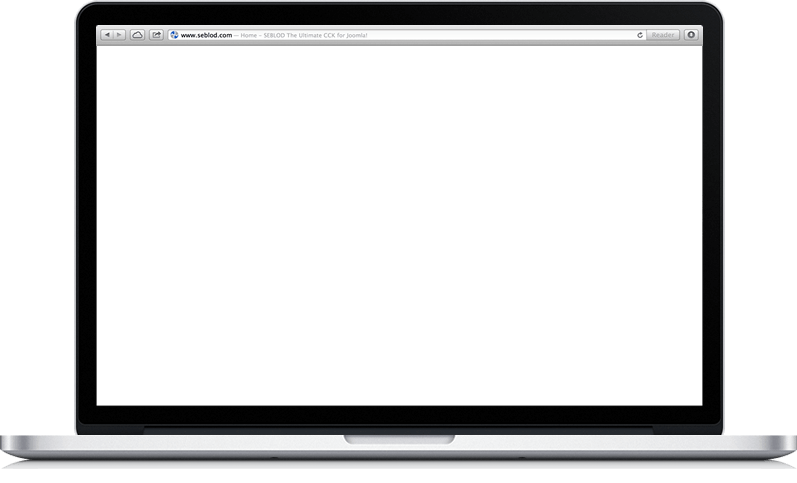
The easiest way to get started with SEBLOD !
Quick Start
It Works out of the Box! As easy as pie..
Install from Extension Manager
SEBLOD apps are installed directly through the Joomla! Extension Manager. Once installed, a new menu will be automatically created in the Joomla! menu manager, giving you quick access to all of the app's features.
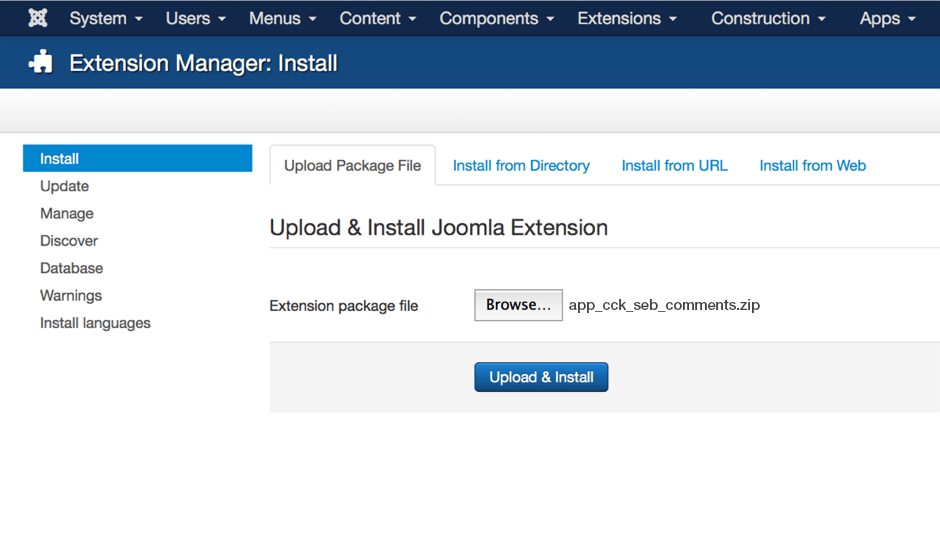
Create a Menu module
In order to see features of the app in the front end, create a new menu module to display the menu created by the app.
Please note that some links may require to be logged-in as Administrator.
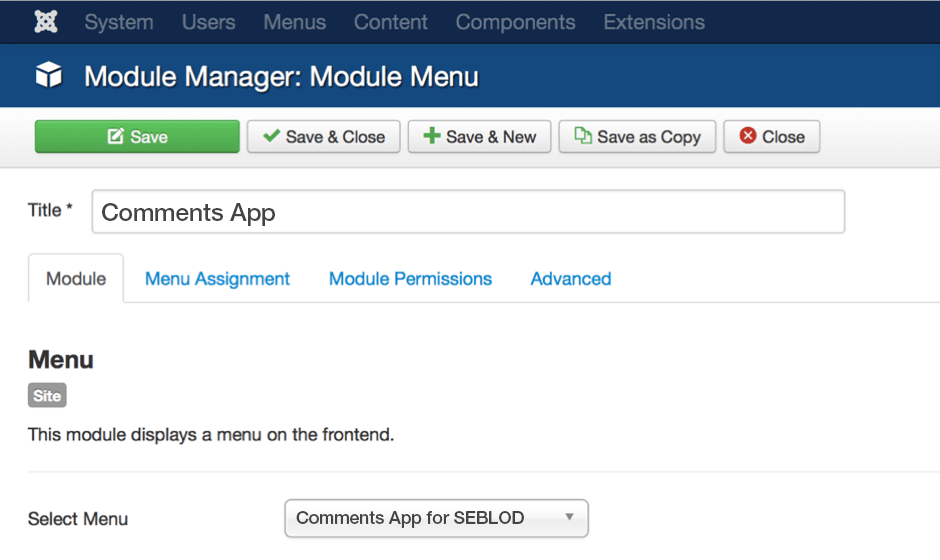
Create an Admin Menu module
To view the app manager in your Joomla! back end, create an Admin Menu Module and assign it to a module position in your admin template. If you use the default Joomla! administrator theme Isis, we recommend using the "menu" module position.
Once you have completed this step for your first app, all additional apps will appear in this dropdown menu automatically.
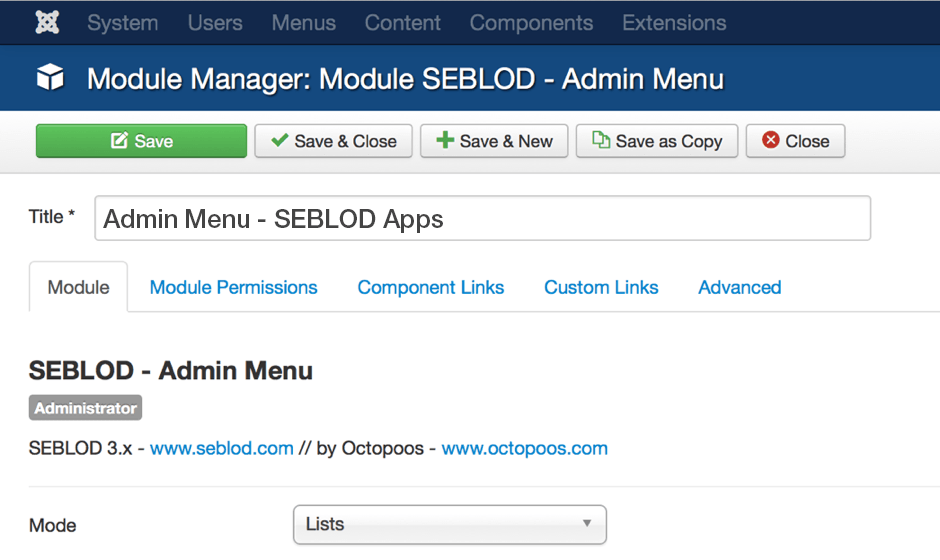
Assign the Comment Fields
In order to display the comment form and the list of comments on your website, some custom fields need to be added to the content view of your desired content type.
Add the Comments (form) field to your content view, and set the access to "Registered".
Add the Comments (list) field to your content view. You can leave the access as "Public".
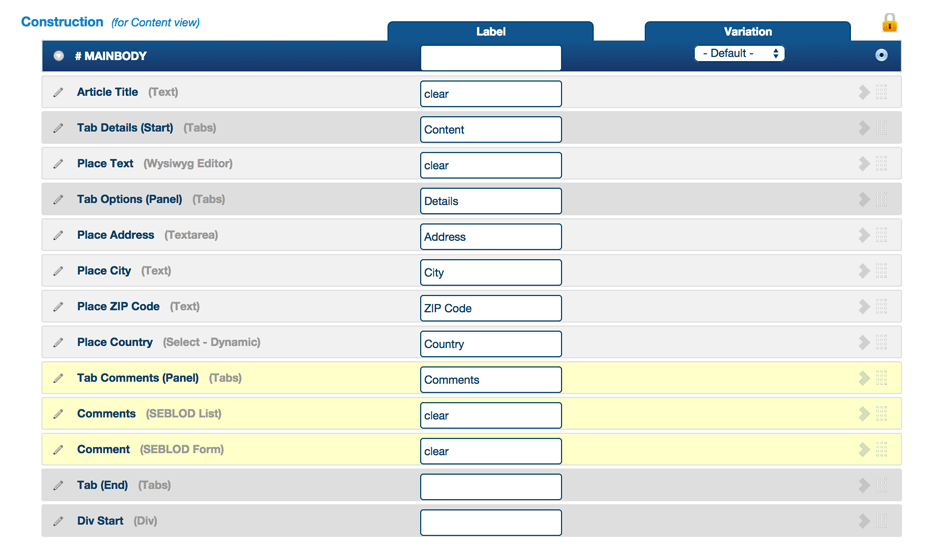
Configure Permissions
If you want all website visitors to be able to post comments, you must set the Comments (form) field access to "public" AND set the permissions of the Site Form in the Comments Content Type to "Public > Create > Allowed".
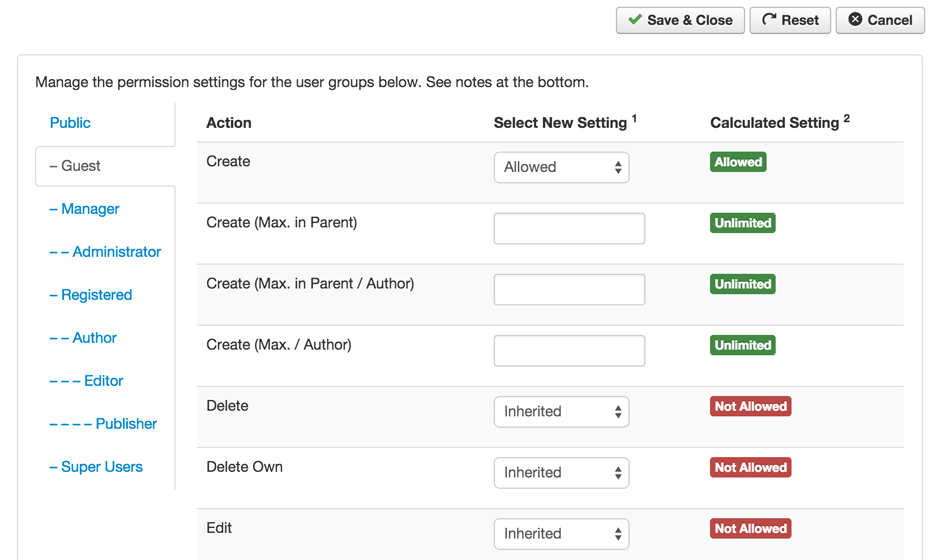
Still wondering why you should get it ?
Because SEBLOD gives you a full control over your app!
- CONTROL: by applying access levels, conditional states, restrictions, validations rules..
- CUSTOMIZE: by adding links, live values, typographies.. or by overriding positions..
- EXTEND: by creating new fields, forms, lists.. or by installing new plug-ins, templates..
- REUSE: by exporting and importing your work on all your other websites..